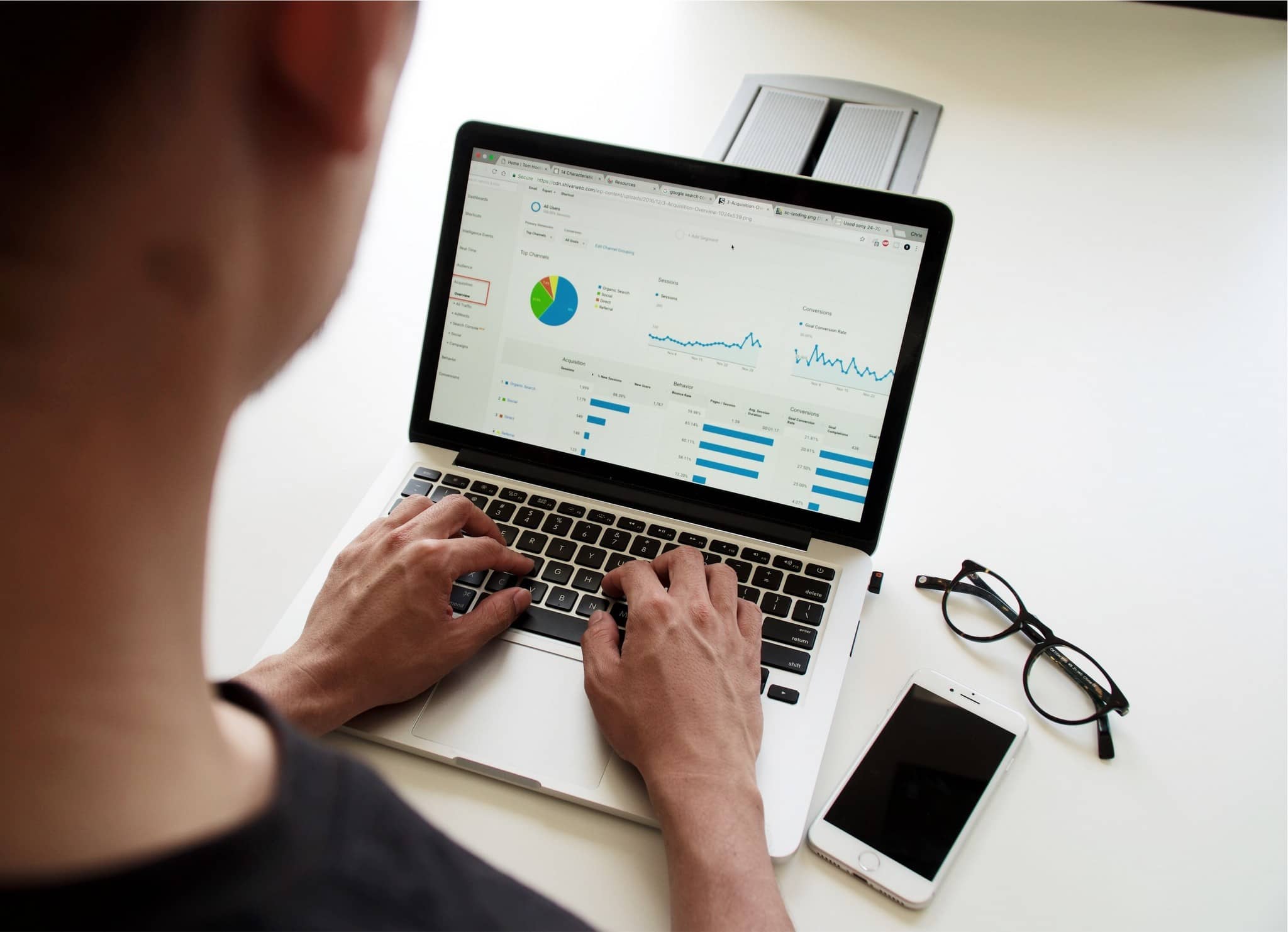How to export Dynamics 365 data to Azure Data Lake Gen2
Case
There are numerous scenarios where exporting your Microsoft Dynamics 365 data to external systems becomes necessary. For instance, you might seek a more advanced reporting solution beyond what the built-in D365 offers, opting for Power BI reports instead. Alternatively, you might need to export data to a different data warehouse. In such situations, Azure Synapse Link presents itself as a valuable solution. This article will walk you through the entire process.
Solution
Utilizing Azure Synapse Link, you can seamlessly transfer data from D365 to an Azure Data Lake Gen2 and subsequently employ or forward that data as needed.
Prerequisites
- Microsoft Dynamics 365
- Azure Power Apps
- Azure Data Lake Gen2 (Be aware that you need to have owner rights for it and hierarchical namespace enabled)
Steps
- Go to the Power Platform portal at https://make.powerapps.com.
- Click on “More” in the left-hand menu.
- Select “Discover all.”
- In the list of available connectors and services, find and select “Azure Synapse Link.”
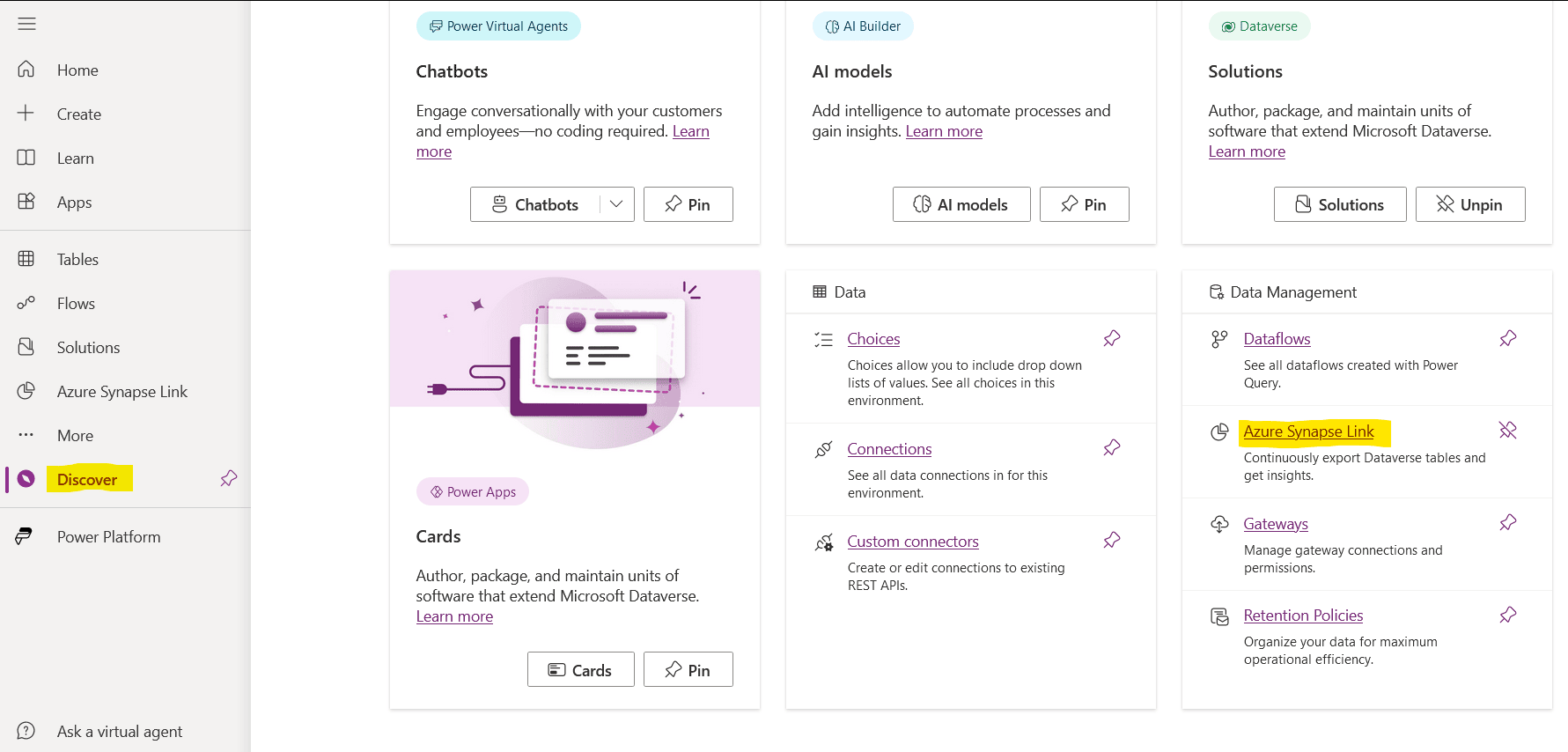
- Click on “New link.”
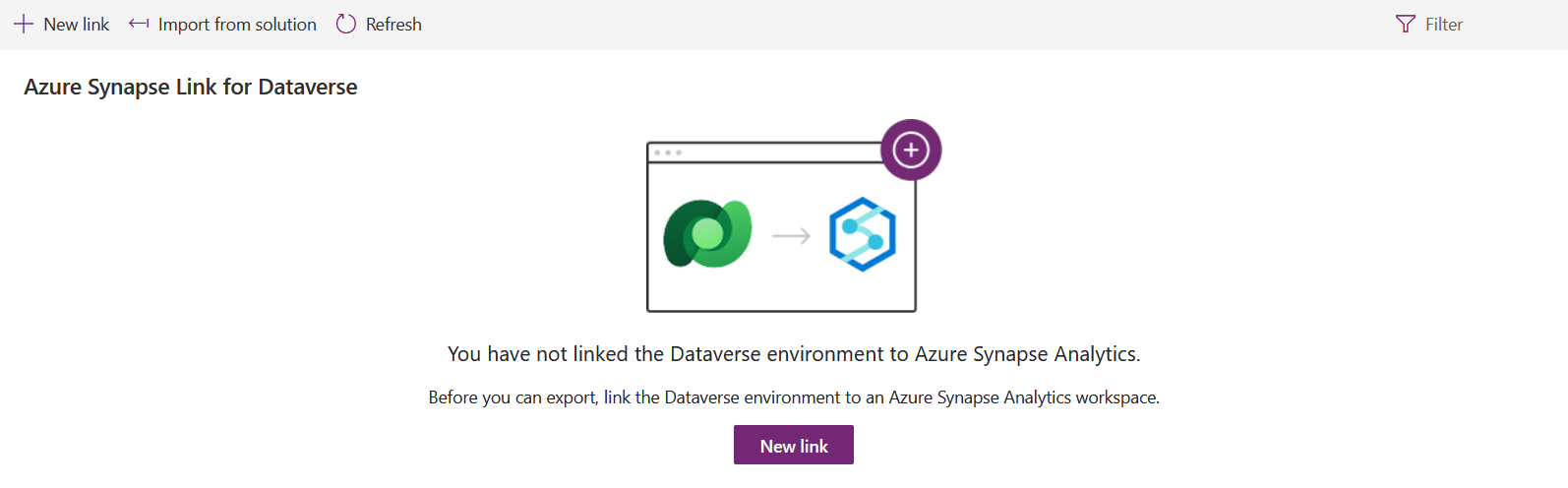
- Choose your Azure subscription, specify the desired resource group, and select the appropriate Azure Storage Account where you want to store the exported data.
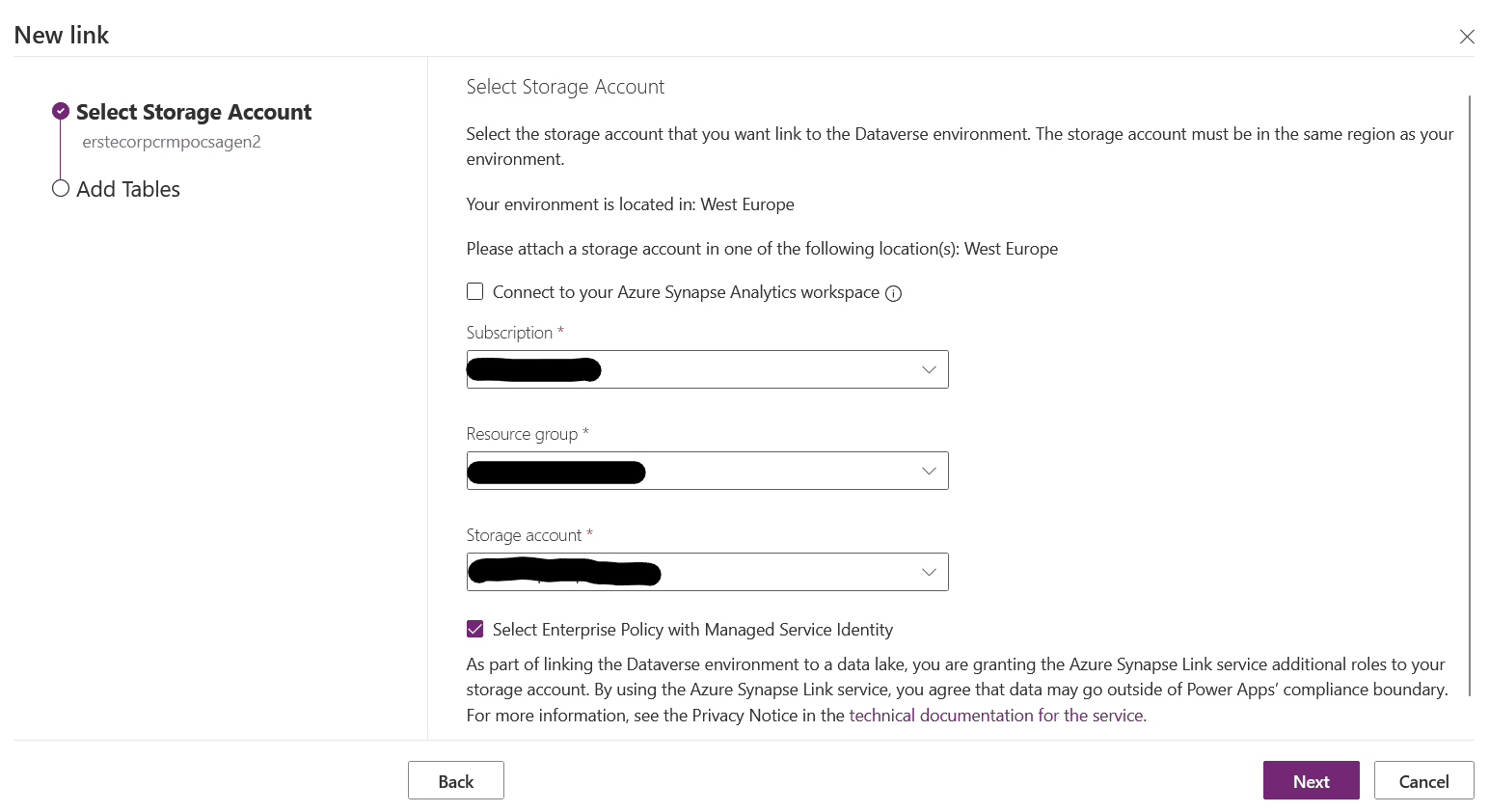
- Next, select the tables or entities from the Power Platform Common Data Service that you want to export to Azure Data Lake Storage Gen2.
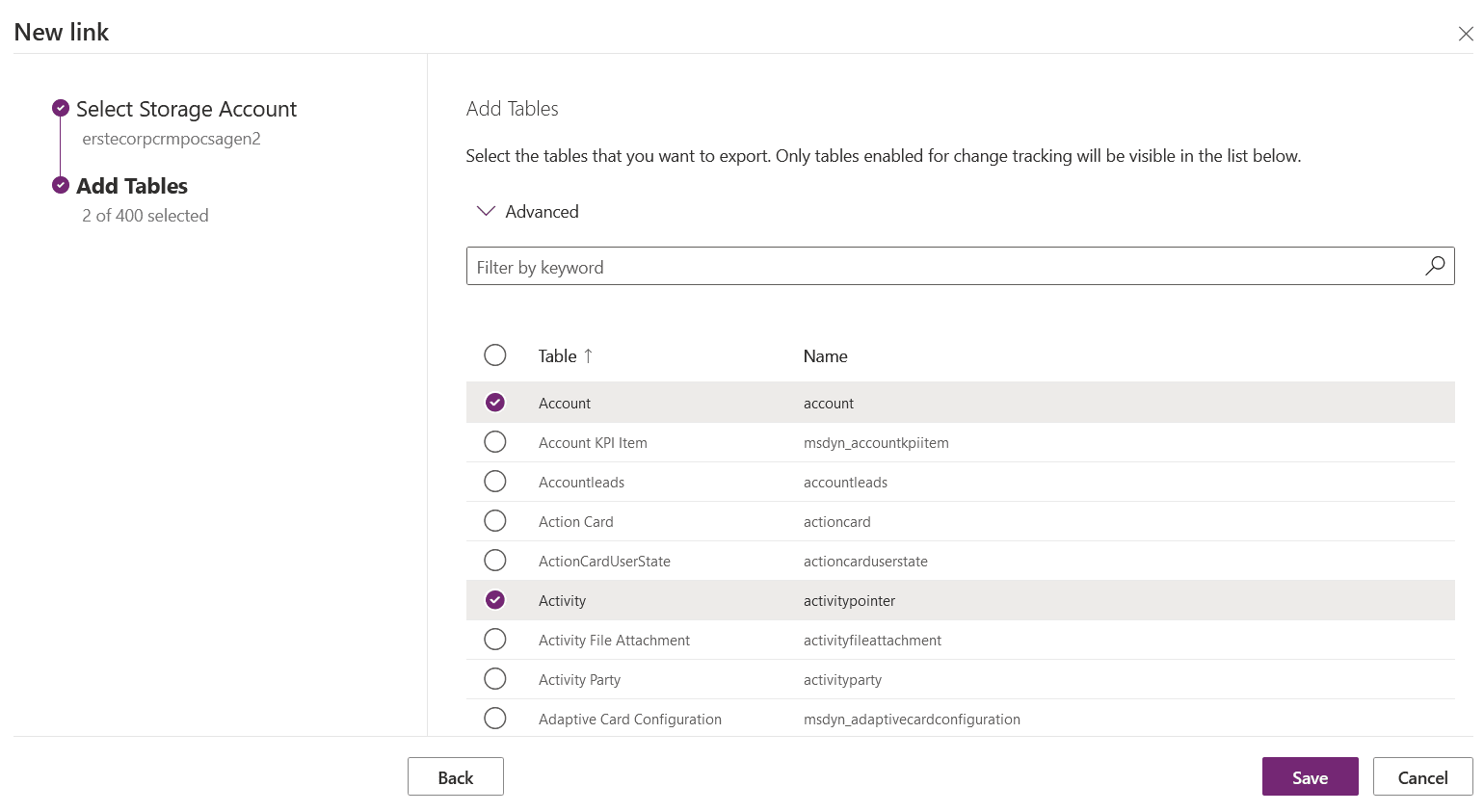
- Click “Save” to initiate the setup process. If you encounter a permission error, ensure that you have owner or contributor rights for the Azure Data Lake Storage Gen2 resource, as you correctly mentioned.
- Once the link has been successfully created, you will have the option to configure the data export settings, including whether you want to partition the data on a monthly or yearly basis.
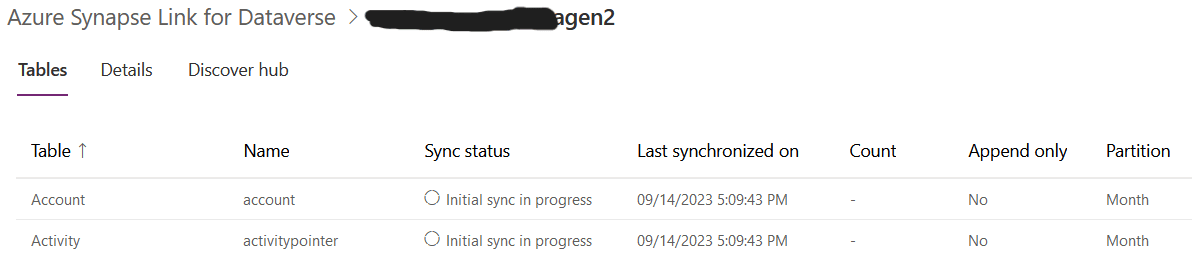
- Choose your desired partitioning strategy based on your data retention and management requirements.
- Save your settings to finalize the Azure Synapse Link configuration.
Conclusion
The CSV files are generated approximately every 15 minutes, making them readily available for your use. There is a model.json where you can find the schema of the tables. You can leverage them for your reporting needs or process them using Azure Data Factory and route them to any destination of your choice.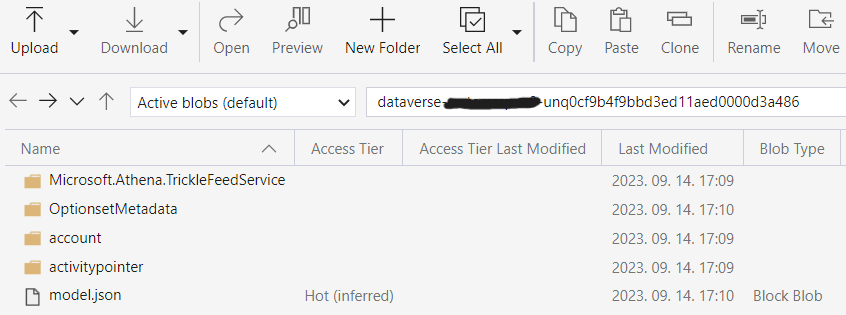
The header image has been provided by Campaign Creators on Unsplash
editor's pick
latest video
news via inbox
Nulla turp dis cursus. Integer liberos euismod pretium faucibua